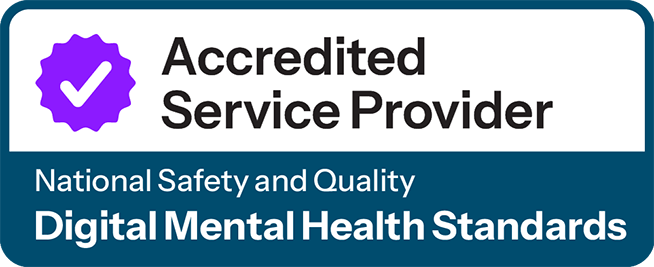Using HealthLink SmartForms to refer people experiencing mental ill health to our referral and access team
GPs and other health professionals using HealthLink-enabled clinical software can use a SmartForm to refer anyone experiencing mental ill health to our mental health referral and access team.
HealthLink SmartForms are secure and trackable digital referral pathways embedded in your practice management software (PMS). The platform is already in use across many general practices in Australia for hospital and My Aged Care referrals.
SmartForms are located in patient electronic records, and pre-populate many of the data fields required or requested.
To get started on a referral, simply select click the HealthLink icon within a patient’s electronic medical record, select ‘Medicare Mental Health (1800 595 212)’ from the SmartForms service list, and choose your state and PHN region. Read on for a more detailed guide, and step-by-step video.
Not using HealthLink-enabled software? Use our secure webform or fax referral form.