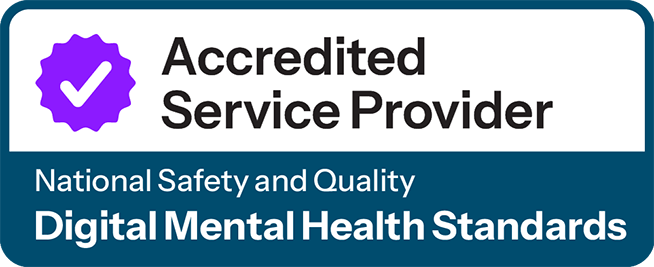Some general practices have recently reported issues with payments for GP Chronic Conditions Management Plans MBS items.
There are three main issues:
- The patient is registered at another practice for MyMedicare.
- This may show as code 443 in your practice software when your claim is rejected, or code 720 when using the online eligibility checker in HPOS.
- At present, checking a patient’s MyMedicare registration is a manual process through either HPOS or a patient’s MyHealth record, or importing your registrations into your practice software from HPOS
- Module 2 in our CCM Toolkit explains how to import MyMedicare registrations into your practice software from PRODA.
- A review item is attempting to be billed instead of a creation item.
- You cannot bill a 967 – Review of a GPCCMP until a patient has an existing 965 – Creation of a GPCCMP.
- The Organisation Register has information missing, or was set up incorrectly for MyMedicare.
This guide outlines how to correctly set up and maintain your HPOS Organisation Register and offers practical tips to help prevent or resolve issues.
MyMedicare set-up checklist for general practices
To ensure your MyMedicare journey is smooth for you and your patients, use the checklist below to make sure your set-up is correct. You might consider incorporating some of these tips into your practice processes.
- Register your practice for MyMedicare
- Maintain your HPOS Organisation Register. To do this, follow these steps:
- Ensure your Organisation Site Record details are correct (see Organisation Register – Health Professional Education Resources).
- Ensure all general practitioners and GP registrars in your practice are listed in the Organisation Site Record. Check providers are linked from the date the Organisation Site Record was created, or the day they commenced working at the practice. Note you will be prompted to put an end date when adding your GP registrars. (see page 9 – ORGREGM06 – Amend your Organisation Site Record through HPOS). This includes all GPs and registrars.
- Keep your Organisation Register up to date when a provider leaves or starts at your practice.
- Keep your accreditation up to date. When entering a new accreditation period in your Organisation Site Record, use the “Add Accreditation” button. Amending your existing accreditation entry can cause issues with MyMedicare. (see page 8 – ORGREGM06 – Amend your Organisation Site Record through HPOS).
- Enable HPOS notifications by email, and understand HPOS notifications.
- Communicate with your patients about MyMedicare registration.
- If you are the patient’s usual practice, encourage them to register for MyMedicare.
- If you are not the patient’s usual practice, do not register them for MyMedicare. Encourage them to do so at their preferred location.
- Explain to them that registration is voluntary. They can self-register using the MyGov app. You must gain informed consent from patients for MyMedicare registration.
- If you have more than one practice location, the patient needs to be registered at the place at which the claim is being made.
It is important to remember that not all claim rejections are related to MyMedicare. See MBS online GP Chronic Conditions Management Plans for information on claiming periods and co-claiming restrictions.
If you need additional support, please contact primarycare@nwmphn.org.au